Zakazane produkcje
Znajdź zawartość
Wyświetlanie wyników dla tagów '1068' .
Znaleziono 5 wyników
-
Mac OS X 10.6.8 Snow Leopard [untouched Full Retail DVD] Mac OS X 10.6.8 Snow Leopard [untouched Full Retail DVD] | 7.24 GB Refined from installation to shutdown. Mac OS X Snow Leopard enhances your entire Mac experience. Faster, more reliable, and easier to use, it's the Mac you know and love, made even better. Installation Tutorials: Burn Using DVD-DL What you need: - Disk Utility. - DVD-DL (Dual Layer/DVD9). - DVD+/-R DL Burner. 1. Mount the "Mac OS X Install DVD.iso" 2. Open Disk Utility. 3. From the drive list on the left, select the .iso image (Mac OS X Install DVD). 4. Click "Burn" to burn on your dual layer DVD. 5. When the disc is burnt, restart your computer and hold 'c' to boot from the DVD. 6. Follow the instructions to install Snow Leopard. Install via USB Flash Drive/External Hard Drive What you need: - Disk Utility. - USB Flash Drive/External Hard Drive with at least 8GB of free space. 1. Mount the "Mac OS X Install DVD.iso" 2. Plug in your USB Flash Drive/External Hard Drive. 3. Open Disk Utility. 4. Select your USB Flash Drive/External Hard Drive from the drive list on the left. 5. You'll see "First Aid, Erase, Partition, RAID, Restore." 6. Click on "Partition." 7. Under "Volume Scheme", Select "1 Partition." 8. Once selected, hit the "Option" button at the bottom of the map. 9. A window will pop-up, select the "GUID Partition Table" option. 10. Once its done, navigate to the "Restore" tab. 11. From the drive list on the left, drag the mounted Snow Leopard .iso to the "Source" field, and drag your USB Flash Drive/External Hard Drive to the "Destination" field. 12. Click "Restore." 13. Close Disk Utility, Open up System Preferences. Under "System," choose "Startup Disk," 14. Your USB Flash Drive/External Hard Drive should be listed as the Snow Leopard installation disk. Select and click "Restart." 15. Follow the instructions to install Snow Leopard. Download Links: http://keep2s.cc/file/111a8ae04e235/Mac.OSX.10.6.8.10.2014.SL.U.Full.Retail.DVD.MacOSX.part1.rar http://keep2s.cc/file/7d992f79cc685/Mac.OSX.10.6.8.10.2014.SL.U.Full.Retail.DVD.MacOSX.part2.rar http://keep2s.cc/file/2a475534583e1/Mac.OSX.10.6.8.10.2014.SL.U.Full.Retail.DVD.MacOSX.part3.rar http://keep2s.cc/file/b0a46754ea93c/Mac.OSX.10.6.8.10.2014.SL.U.Full.Retail.DVD.MacOSX.part4.rar http://keep2s.cc/file/da1b97bbe91a4/Mac.OSX.10.6.8.10.2014.SL.U.Full.Retail.DVD.MacOSX.part5.rar http://keep2s.cc/file/80470737211e2/Mac.OSX.10.6.8.10.2014.SL.U.Full.Retail.DVD.MacOSX.part5.rar http://keep2s.cc/file/2d38008607d23/Mac.OSX.10.6.8.10.2014.SL.U.Full.Retail.DVD.MacOSX.part5.rar http://keep2s.cc/file/4848b2464dd06/Mac.OSX.10.6.8.10.2014.SL.U.Full.Retail.DVD.MacOSX.part6.rar
-
Mac OS X 10.6.8 Snow Leopard [untouched Full Retail DVD] Mac OS X 10.6.8 Snow Leopard [untouched Full Retail DVD] | 7.24 GB Refined from installation to shutdown. Mac OS X Snow Leopard enhances your entire Mac experience. Faster, more reliable, and easier to use, it's the Mac you know and love, made even better. Installation Tutorials: Burn Using DVD-DL What you need: - Disk Utility. - DVD-DL (Dual Layer/DVD9). - DVD+/-R DL Burner. 1. Mount the "Mac OS X Install DVD.iso" 2. Open Disk Utility. 3. From the drive list on the left, select the .iso image (Mac OS X Install DVD). 4. Click "Burn" to burn on your dual layer DVD. 5. When the disc is burnt, restart your computer and hold 'c' to boot from the DVD. 6. Follow the instructions to install Snow Leopard. Install via USB Flash Drive/External Hard Drive What you need: - Disk Utility. - USB Flash Drive/External Hard Drive with at least 8GB of free space. 1. Mount the "Mac OS X Install DVD.iso" 2. Plug in your USB Flash Drive/External Hard Drive. 3. Open Disk Utility. 4. Select your USB Flash Drive/External Hard Drive from the drive list on the left. 5. You'll see "First Aid, Erase, Partition, RAID, Restore." 6. Click on "Partition." 7. Under "Volume Scheme", Select "1 Partition." 8. Once selected, hit the "Option" button at the bottom of the map. 9. A window will pop-up, select the "GUID Partition Table" option. 10. Once its done, navigate to the "Restore" tab. 11. From the drive list on the left, drag the mounted Snow Leopard .iso to the "Source" field, and drag your USB Flash Drive/External Hard Drive to the "Destination" field. 12. Click "Restore." 13. Close Disk Utility, Open up System Preferences. Under "System," choose "Startup Disk," 14. Your USB Flash Drive/External Hard Drive should be listed as the Snow Leopard installation disk. Select and click "Restart." 15. Follow the instructions to install Snow Leopard. Download Links: http://keep2s.cc/file/9fd442195482a/Mac.OSX.10.6.8.10.2014.SL.U.Full.Retail.DVD.MacOSX.part1.rar http://keep2s.cc/file/f58aa5b237e33/Mac.OSX.10.6.8.10.2014.SL.U.Full.Retail.DVD.MacOSX.part2.rar http://keep2s.cc/file/91431a439783e/Mac.OSX.10.6.8.10.2014.SL.U.Full.Retail.DVD.MacOSX.part3.rar http://keep2s.cc/file/4181db248e467/Mac.OSX.10.6.8.10.2014.SL.U.Full.Retail.DVD.MacOSX.part4.rar http://keep2s.cc/file/29440ba4aeb57/Mac.OSX.10.6.8.10.2014.SL.U.Full.Retail.DVD.MacOSX.part5.rar http://keep2s.cc/file/7f881cef13f51/Mac.OSX.10.6.8.10.2014.SL.U.Full.Retail.DVD.MacOSX.part5.rar http://keep2s.cc/file/b42eb7f5d7adf/Mac.OSX.10.6.8.10.2014.SL.U.Full.Retail.DVD.MacOSX.part5.rar http://keep2s.cc/file/ffc6567bfa5c7/Mac.OSX.10.6.8.10.2014.SL.U.Full.Retail.DVD.MacOSX.part6.rar
-
Mac OS X 10.6.8 Snow Leopard [untouched Full Retail DVD] Mac OS X 10.6.8 Snow Leopard [untouched Full Retail DVD] | 7.24 GB Refined from installation to shutdown. Mac OS X Snow Leopard enhances your entire Mac experience. Faster, more reliable, and easier to use, it's the Mac you know and love, made even better. Installation Tutorials: Burn Using DVD-DL What you need: - Disk Utility. - DVD-DL (Dual Layer/DVD9). - DVD+/-R DL Burner. 1. Mount the "Mac OS X Install DVD.iso" 2. Open Disk Utility. 3. From the drive list on the left, select the .iso image (Mac OS X Install DVD). 4. Click "Burn" to burn on your dual layer DVD. 5. When the disc is burnt, restart your computer and hold 'c' to boot from the DVD. 6. Follow the instructions to install Snow Leopard. Install via USB Flash Drive/External Hard Drive What you need: - Disk Utility. - USB Flash Drive/External Hard Drive with at least 8GB of free space. 1. Mount the "Mac OS X Install DVD.iso" 2. Plug in your USB Flash Drive/External Hard Drive. 3. Open Disk Utility. 4. Select your USB Flash Drive/External Hard Drive from the drive list on the left. 5. You'll see "First Aid, Erase, Partition, RAID, Restore." 6. Click on "Partition." 7. Under "Volume Scheme", Select "1 Partition." 8. Once selected, hit the "Option" button at the bottom of the map. 9. A window will pop-up, select the "GUID Partition Table" option. 10. Once its done, navigate to the "Restore" tab. 11. From the drive list on the left, drag the mounted Snow Leopard .iso to the "Source" field, and drag your USB Flash Drive/External Hard Drive to the "Destination" field. 12. Click "Restore." 13. Close Disk Utility, Open up System Preferences. Under "System," choose "Startup Disk," 14. Your USB Flash Drive/External Hard Drive should be listed as the Snow Leopard installation disk. Select and click "Restart." 15. Follow the instructions to install Snow Leopard. Download Links: http://keep2s.cc/file/fbb06bf28735d/Mac.OSX.10.6.8.10.2014.SL.U.Full.Retail.DVD.MacOSX.part1.rar http://keep2s.cc/file/8a446beecde42/Mac.OSX.10.6.8.10.2014.SL.U.Full.Retail.DVD.MacOSX.part2.rar http://keep2s.cc/file/6784f60337951/Mac.OSX.10.6.8.10.2014.SL.U.Full.Retail.DVD.MacOSX.part3.rar http://keep2s.cc/file/8f0b157561917/Mac.OSX.10.6.8.10.2014.SL.U.Full.Retail.DVD.MacOSX.part4.rar http://keep2s.cc/file/77328e8f1d69a/Mac.OSX.10.6.8.10.2014.SL.U.Full.Retail.DVD.MacOSX.part5.rar http://keep2s.cc/file/6a0bc04c3c6a2/Mac.OSX.10.6.8.10.2014.SL.U.Full.Retail.DVD.MacOSX.part5.rar http://keep2s.cc/file/643532341f10c/Mac.OSX.10.6.8.10.2014.SL.U.Full.Retail.DVD.MacOSX.part5.rar http://keep2s.cc/file/d5a581a48bcd7/Mac.OSX.10.6.8.10.2014.SL.U.Full.Retail.DVD.MacOSX.part6.rar
-
Mac OS X 10.6.8 Snow Leopard [untouched Full Retail DVD] Mac OS X 10.6.8 Snow Leopard [untouched Full Retail DVD] | 7.24 GB Refined from installation to shutdown. Mac OS X Snow Leopard enhances your entire Mac experience. Faster, more reliable, and easier to use, it's the Mac you know and love, made even better. Installation Tutorials: Burn Using DVD-DL What you need: - Disk Utility. - DVD-DL (Dual Layer/DVD9). - DVD+/-R DL Burner. 1. Mount the "Mac OS X Install DVD.iso" 2. Open Disk Utility. 3. From the drive list on the left, select the .iso image (Mac OS X Install DVD). 4. Click "Burn" to burn on your dual layer DVD. 5. When the disc is burnt, restart your computer and hold 'c' to boot from the DVD. 6. Follow the instructions to install Snow Leopard. Install via USB Flash Drive/External Hard Drive What you need: - Disk Utility. - USB Flash Drive/External Hard Drive with at least 8GB of free space. 1. Mount the "Mac OS X Install DVD.iso" 2. Plug in your USB Flash Drive/External Hard Drive. 3. Open Disk Utility. 4. Select your USB Flash Drive/External Hard Drive from the drive list on the left. 5. You'll see "First Aid, Erase, Partition, RAID, Restore." 6. Click on "Partition." 7. Under "Volume Scheme", Select "1 Partition." 8. Once selected, hit the "Option" button at the bottom of the map. 9. A window will pop-up, select the "GUID Partition Table" option. 10. Once its done, navigate to the "Restore" tab. 11. From the drive list on the left, drag the mounted Snow Leopard .iso to the "Source" field, and drag your USB Flash Drive/External Hard Drive to the "Destination" field. 12. Click "Restore." 13. Close Disk Utility, Open up System Preferences. Under "System," choose "Startup Disk," 14. Your USB Flash Drive/External Hard Drive should be listed as the Snow Leopard installation disk. Select and click "Restart." 15. Follow the instructions to install Snow Leopard. Download Links: http://www.datafile.com/d/T0RVeU56a3lOdz0F9/Mac.OSX.10.6.8.10.2014.SL.U.Full.Retail.DVD.MacOSX.part1.rar http://www.datafile.com/d/T0RVeU56a3lPQT0F9/Mac.OSX.10.6.8.10.2014.SL.U.Full.Retail.DVD.MacOSX.part2.rar http://www.datafile.com/d/T0RVeU56a3lPUT0F9/Mac.OSX.10.6.8.10.2014.SL.U.Full.Retail.DVD.MacOSX.part3.rar http://www.datafile.com/d/T0RVeU56a3pNQT0F9/Mac.OSX.10.6.8.10.2014.SL.U.Full.Retail.DVD.MacOSX.part4.rar http://www.datafile.com/d/T0RVeU56a3pNUT0F9/Mac.OSX.10.6.8.10.2014.SL.U.Full.Retail.DVD.MacOSX.part5.rar http://www.datafile.com/d/T0RVeU56a3pNZz0F9/Mac.OSX.10.6.8.10.2014.SL.U.Full.Retail.DVD.MacOSX.part6.rar
-
Mac OS X 10.6.8 Snow Leopard [untouched Full Retail DVD] Mac OS X 10.6.8 Snow Leopard [untouched Full Retail DVD] | 7.24 GB Refined from installation to shutdown. Mac OS X Snow Leopard enhances your entire Mac experience. Faster, more reliable, and easier to use, it's the Mac you know and love, made even better. Installation Tutorials: Burn Using DVD-DL What you need: - Disk Utility. - DVD-DL (Dual Layer/DVD9). - DVD+/-R DL Burner. 1. Mount the "Mac OS X Install DVD.iso" 2. Open Disk Utility. 3. From the drive list on the left, select the .iso image (Mac OS X Install DVD). 4. Click "Burn" to burn on your dual layer DVD. 5. When the disc is burnt, restart your computer and hold 'c' to boot from the DVD. 6. Follow the instructions to install Snow Leopard. Install via USB Flash Drive/External Hard Drive What you need: - Disk Utility. - USB Flash Drive/External Hard Drive with at least 8GB of free space. 1. Mount the "Mac OS X Install DVD.iso" 2. Plug in your USB Flash Drive/External Hard Drive. 3. Open Disk Utility. 4. Select your USB Flash Drive/External Hard Drive from the drive list on the left. 5. You'll see "First Aid, Erase, Partition, RAID, Restore." 6. Click on "Partition." 7. Under "Volume Scheme", Select "1 Partition." 8. Once selected, hit the "Option" button at the bottom of the map. 9. A window will pop-up, select the "GUID Partition Table" option. 10. Once its done, navigate to the "Restore" tab. 11. From the drive list on the left, drag the mounted Snow Leopard .iso to the "Source" field, and drag your USB Flash Drive/External Hard Drive to the "Destination" field. 12. Click "Restore." 13. Close Disk Utility, Open up System Preferences. Under "System," choose "Startup Disk," 14. Your USB Flash Drive/External Hard Drive should be listed as the Snow Leopard installation disk. Select and click "Restart." 15. Follow the instructions to install Snow Leopard. Download Links: http://keep2s.cc/file/2288d0c63e3fc/Mac.OSX.10.6.8.10.2014.SL.U.Full.Retail.DVD.MacOSX.part1.rar http://keep2s.cc/file/cd7a86d3042b8/Mac.OSX.10.6.8.10.2014.SL.U.Full.Retail.DVD.MacOSX.part2.rar http://keep2s.cc/file/7890c904d820c/Mac.OSX.10.6.8.10.2014.SL.U.Full.Retail.DVD.MacOSX.part3.rar http://keep2s.cc/file/30f8e812c9748/Mac.OSX.10.6.8.10.2014.SL.U.Full.Retail.DVD.MacOSX.part4.rar http://keep2s.cc/file/3b8bf72e7760f/Mac.OSX.10.6.8.10.2014.SL.U.Full.Retail.DVD.MacOSX.part5.rar http://keep2s.cc/file/439614c7ed2d6/Mac.OSX.10.6.8.10.2014.SL.U.Full.Retail.DVD.MacOSX.part5.rar http://keep2s.cc/file/3508622f4b7aa/Mac.OSX.10.6.8.10.2014.SL.U.Full.Retail.DVD.MacOSX.part5.rar http://keep2s.cc/file/c2fd519438108/Mac.OSX.10.6.8.10.2014.SL.U.Full.Retail.DVD.MacOSX.part6.rar