Zakazane produkcje
Znajdź zawartość
Wyświetlanie wyników dla tagów 'ediscovery' .
Znaleziono 3 wyniki
-
Udemy - Implementing eDiscovery in SharePoint: The Complete Course WEBRip | MP4/AVC, ~396 kb/s | 1282 x 720 | English: AAC, 43.3 kb/s (2 ch), 44.1 KHz | 735 MB Genre: Office Productivity / Microsoft | Language: English | +Project Files Learn how to implement eDiscovery in SharePoint from scratch using hand-on tutorials. Legal professionals are now facing a tremendous game changer - the prolific use of technology- which has created an enormous knowledge gap in the legal field. Electronic discovery (eDiscovery), the process of identifying and producing relevant, electronically stored information (ESI) for legal cases has created a technical quagmire in law. The Cowen Group, in its recently published Ninth Annual Salary Study for compensation and hiring trends, identified eDiscovery as an area with one of the highest paying non-attorney jobs (averages between $60 - $300k) In this course, you will learn how to use: Office 365 SharePoint 2013 Server Exchange 2013 Server eDiscovery Center Electronic Data Reference Model (EDRM), and more... Who should take this course? This course is available to people who wish to enter into the multi-billion dollar eDiscovery market, and I have designed this course to be easily understood by: Absolute beginners Non-attorneys Litigation support professional Paralegals Attorneys Entry level and experienced IT professionals Executives and Anyone who wants a career boost This course is available to people who wish to enter into the multi-billion dollar eDiscovery market, attorneys, paralegals, litigation support professionals, case managers, consultants, project managers, legal support providers and other legal professionals. What are the requirements? Familiarity with Microsoft Office Suite What's in it for me? Instant career boost Earning a 'six figure' salary within a few years Understand cloud computing as an added benefit by using Office 365 Become confident with SharePoint and Exchange 2013 Create, implement, configure, and manage eDiscovery Centers Create Records Management Center Create and Manage Data Loss Prevention (DLP) policies Beocme confident working with Compliance Center What are the requirements? You only require an internet browser (Chrome, Internet Explorer, Safari, etc.) to take this course. What am I going to get from this course? Over 30 lectures and 11.5 hours of content! Demonstrate basic knowledge of the eDiscovery process, fundamental legal prin[beeep]les and the EDRM process Examine and learn ways to deploy an eDiscovery Center within SharePoint and Exchange 2013, to proactively manage data for enhanced security, and reduce litigation risks and costs. Create, implement, and manage an eDiscovery Center Successfully implement a Records Center Proactively identify, collect, and preserve data Monitor mailboxes by placing In-Place holds What is the target audience? The course is designed for students who wish to enter the eDiscovery market. Whether you are a student, practicing attorney, paralegal, legal assistants, IT professional, or project manager, this course allows for using current technology efficiently within the realm of eDiscovery. Basic knowledge of Microsoft Office is required Curriculum Section 1: Instructor Biography, Introduction, and Course Agenda Lecture 1 Introduction Preview 05:43 All about Syed - Your instructor for this course! This lesson also details out the course agenda. Lecture 2 What's in it for me? Preview 06:07 If you want a career boost or wish to enter into the ever growing legal tech market, then this course is for you! Section 2: Understanding Office 365 Lecture 3 Overview of Office 365 05:41 In this lecture,we'll take a look at the Office 365 environment. Office 365 refers to subscription plans that include access to Office applications plus other productivity services that are enabled over the Internet (cloud services), such as Skype for Business web conferencing and Exchange Online hosted email for business, and additional online storage with OneDrive for Business and Skype minutes for home. You will learn how to get access to Office 365 subscription. Many Office 365 plans also include the desktop version of the latest Office applications, which users can install across multiple computers and devices. Quiz 1 Overview of Office 365 5 questions Lecture 4 How to Login to Office 365 03:04 In this lecture, we'll go through the process of logging into the Office 365. I will also demonstrate be means of hands-on tutorial how to obtain the Office 365 E3 subscription plan. This plan comes bundled with SharePoint 2013 Server, Exchange 2013 Server, and Compliance Center. Quiz 2 How to Login to Office 365 3 questions Lecture 5 Introduction to Office 365 Dashboard 09:51 In this lecture, I will demonstrate the functionality as well as features within the Office 365 Dashboard. This will enable you to get familiar with various tools and options within the Dashboard, and build a solid foundation. Quiz 3 Introduction to Office 365 Dashboard 4 questions Lecture 6 Adding New Users to Office 365 10:27 In this lecture, we'll take a look at adding new users to the Office 365 environment. Once the user names are created, you would not have to re-create user names in SharePoint 2013 or Exchange 2013. Quiz 4 Adding New Users to Office 365 4 questions Section 3: Introduction to Exchange Server Lecture 7 Overview of Exchange 2013 05:43 Quiz 5 Exchange 2013 Overview 3 questions Lecture 8 Overview of Exchange Admin Center 10:42 The Exchange Admin Center (EAC) is the web-based management console in Microsoft Exchange Server 2013 that's optimized for on-premises, online, and hybrid Exchange deployments. In this lecture, I will demonstrate how to connect to the Exchange Admin Center and explore various features and functionality. Quiz 6 Overview of Exchange Admin Center 4 questions Lecture 9 Working within Office 365 Compliance Center 17:09 The Office 365 Compliance Center contains the key compliance-related features for an Office 365 admin to manage compliance across Office 365, Exchange Online, and SharePoint Online. This new management interface represents our evolving compliance offering, which will eventually span all Office 365 compliance-related features and help you meet your legal, regulatory, and organizational compliance requirements. Consolidating compliance functionality across services into this single area will makeâ??compliance features easier to access and enhance your end-to-end task-based experience. In this lecture, we'll learn how to set up the Compliance Center along with various features. Quiz 7 Working within Office 365 Compliance Center 3 questions Lecture 10 Creating an eDiscovery Case in Compliance Center 12:27 In this lecture, we'll cover the fundamentals of creating an eDiscovery case. Use the eDiscovery cases page in the Office 365 Compliance Center to access and manage eDiscovery cases in the eDiscovery Center of your SharePoint Online organization. Using the Compliance Center is quick and easy way to go to the eDiscovery Center, manage existing eDiscovery cases, create new eDiscovery cases, and close eDiscovery cases that are no longer needed. Quiz 8 Creating an eDiscovery Case in Compliance Center 4 questions Lecture 11 Working with Permissions 05:51 In this lecture, we'll explore the Role Based Access Control (RBAC) permissions structure and model. The Office 365 Compliance Center lets you grant permissions to users who perform compliance tasks like Exchange archiving and auditing, SharePoint eDiscovery, Data Loss Prevention (DLP) in SharePoint and OneDrive, and so on. We will learn how to restrict users to only be able to perform the tasks that you explicitly grant them access to. It's important to remember, however, that Exchange role groups and Compliance Center role groups don't share membership or permissions. While both have an Organization Management role group, they aren't the same. The permissions they grant, and the members of the role groups, are different. Quiz 9 Working with Permissions 2 questions Lecture 12 Using Compliance Search 06:49 In this lecture, you will learn to use the Compliance Search in the Office 365 Compliance Center to search mailboxes, SharePoint Online sites, and OneDrive for Business locations in your Office 365 organization. This is a new eDiscovery search tool with new and improved scaling and performance capabilities. Use Compliance Search to run very large eDiscovery searches. You can search all mailboxes, all SharePoint Online sites, and OneDrive for Business locations in a single compliance search. There are no limits on the number of mailboxes and sites that you can search. There are also no limits on the number of searches that can run at the same time. After you run a compliance search, the number of content sources and an estimated number of search results are displayed in the details pane on the Compliance search page, where you can preview the results. Quiz 10 Using Compliance Search 3 questions Lecture 13 Placing an In-Place Hold using Exchange Admin Center 07:02 In this lecture, I will demonstrate how to place an In-Place Hold using the Exchange Admin Center. When a reasonable expectation of litigation exists, organizations are required to preserve electronically stored information (ESI), including email that's relevant to the case. This expectation often exists before the specifics of the case are known, and preservation is often broad. Organizations may need to preserve all email related to a specific topic or all email for certain individuals. Depending on the organization's eDiscovery practices, the following measures can be adopted to preserve email: End users may be asked to preserve email by not deleting any messages. However, users can still delete email knowingly or inadvertently. Automated deletion mechanisms such as messaging records management (MRM) may be suspended. This could result in large volumes of email cluttering the user mailbox, and thus impacting user productivity. Suspending automated deletion also doesn't prevent users from manually deleting email. Some organizations copy or move email to an archive to make sure it isn't deleted, altered, or tampered with. This increases costs due to the manual efforts required to copy or move messages to an archive, or third-party products used to collect and store email outside Exchange We will explore the above features in detail, and learn how to create a records management (MRM) policy. Quiz 11 Placing an In-Place Hold using Exchange Admin Center 2 questions Lecture 14 Understanding Auditing Features in Exchange 06:05 In this lecture, we will explore various auditing features within the Exchange 2013 Server environment. We can use audit logging to troubleshoot configuration issues by tracking specific changes made by administrators and to help you meet regulatory, compliance, and litigation requirements. Microsoft Exchange provides two types of audit logging: Administrator audit logging records any action, based on an Exchange Management Shell cmdlet, performed by an administrator. This can help you troubleshoot configuration issues or identify the cause of security-related or compliance-related problems. In Exchange Online, actions performed by Microsoft administrators and delegated administrators, are also recorded. Mailbox audit logging records when a mailbox is accessed by an administrator, a delegated user, or the person who owns the mailbox. This can help you determine who has accessed a mailbox and what they've done. Quiz 12 Understanding Auditing Features in Exchange 2 questions Lecture 15 Creating a Data Loss Prevention (DLP) Policy 10:48 In this lecture, I will demonstrate how to create a Data Loss Prevention (DLP) policy. Data loss prevention (DLP) is an important issue for enterprise message systems because of the extensive use of email for business critical communication that includes sensitive data. In order to enforce compliance requirements for such data, and manage its use in email, without hindering the productivity of workers, DLP features make managing sensitive data easier than ever before. Quiz 13 Creating a Data Loss Prevention (DLP) Policy 4 questions Lecture 16 Working with Retention Policies and Tags 08:35 In this lecture, you will learn the concept behind retention policies and tags. I will also demonstrate how to create a retention policy. Messaging Records Management Strategy (MRM) in Exchange 2013 and Exchange Online is accomplished by using retention tags and retention policies. This strategy is based on: Assigning retention policy tags (RPTs) to default folders, such as the Inbox and Deleted Items Applying default policy tags (DPTs) to mailboxes to manage the retention of all untagged items Allowing the user to assign personal tags to custom folders and individual items Separating MRM functionality from users' Inbox management and filing habits Quiz 14 Working with Retention Policies and Tags 5 questions Lecture 17 Importance of Journaling 04:50 In this lecture, we will explore the importance of Journaling in Exchange 2013 Server. and how it affects our compliance and regulatory requirements. Journaling can help your organization respond to legal, regulatory, and organizational compliance requirements by recording inbound and outbound email communications. When planning for messaging retention and compliance, it's important to understand journaling, how it fits in your organization's compliance policies, and how Microsoft Exchange Server 2013 helps you secure journaled messages Quiz 15 Importance of Journaling 3 questions Section 4: SharePoint 2013 Lecture 18 Overview of SharePoint 2013 07:23 In this lecture, we'll explore various features and functionality of SharePoint 2013 Server. I will demonstrate how to create SharePoint site and you will understand the hierarchical structure as well. We will create many SharePoint site so that you get comfortable within the SharePoint environment. Quiz 16 Overview of SharePoint 2013 3 questions Lecture 19 Understanding SharePoint Admin Center 09:22 In this lecture, we'll take a look at the SharePoint Administration Center, included in the Office 365 E3 plan. I will demonstrate the functionality by creating certain tasks, like creating new users and assigning licenses, from within the global level of the Office 365 Administration Center. We will also look at how to manage site collections is through the site collections list in the SharePoint Administration Center. This will allow you to create, delete, and manage quota. Quiz 17 Understanding SharePoint Admin Center 3 questions Lecture 20 Creating a Site Collection in SharePoint 2013 10:09 In this lecture, I will demonstrate how to create a site collection. A site collection is a grouping of websites under a common top-level site that have the same owner and share administration settings, for example, permissions. When you create a site collection, a top-level site is automatically created in the site collection. You can then create one or more subsites below the top-level site. Quiz 18 Creating a Site Collection in SharePoint 2013 3 questions Lecture 21 Building User Profiles 06:31 In this lecture, we'll explore how to create and manage user profiles across SharePoint sites. The User Profile service is a shared service in SharePoint Server 2013 that enables the creation and administration of user profiles that can be accessed from multiple sites and farms. Administration of User Profile service applications in SharePoint Server 2013 can be delegated to a service application administrator by the farm administrator. Quiz 19 Building User Profiles 2 questions Lecture 22 Understanding Records Management Center in SharePoint 08:32 In this important lecture, we'll learn how to create an efficient Records Management Center in SharePoint 2013. Determining which documents and other physical or electronic items in your organization are records is the responsibility of corporate compliance officers, records managers, and lawyers. By carefully categorizing all enterprise content in your organization, these people can help you ensure that documents are retained for the appropriate period of time. A well-designed records management system helps protect an organization legally, helps the organization demonstrate compliance with regulatory obligations, and increases organizational efficiency by promoting the disposition of out-of-date items that are not records Quiz 20 Understanding Records Management Center in SharePoint 2 questions Lecture 23 Working with App Catalog 06:13 In this lecture, I will demonstrate how to create and manage the App Catalog site. You can store apps for SharePoint apps for your organization's internal use in an App Catalog site. Quiz 21 Working with App Catalog 3 questions Lecture 24 Creating a New eDiscovery Case using SharePoint Preview 05:01 In this lecture, we will take a look at how to create eDiscovery cases by leveraging the powerful features in SharePoint 2013. The new eDiscovery solution of SharePoint 2013 could really help organizations to lower eDiscovery costs, mitigate risks of data tampering or accidental deletion, and minimize business interruption. Since eDiscovery or Electronic Discovery is the process to identifying, preserving, searching, processing, and producing electronic content or electronically stored information (ESI) for a legal request or investigation, eDiscovery cases allow us to manage potential litigation or adherence to compliance and regulatory matters with seamless ease. Quiz 22 Creating a New eDiscovery Case using SharePoint 1 question Lecture 25 Creating Queries 12:05 In this lecture, we'll examine how to create various queries based on existing data (ESI). Once you have defined your sources, and placed them on hold if necessary, you can run queries to narrow down and extract exactly the content you need for a particular case. Efficient queries can make it much easier for you and other people involved in the case to manage the content, because it reduces the overall volume and helps ensure that the content that you deliver is more likely to be relevant. Quiz 23 Creating Queries 3 questions Section 5: All About eDiscovery Lecture 26 Top 50 eDiscovery Terms Preview 05:47 Quiz 24 Top 50 eDiscovery Terms 4 questions Lecture 27 eDiscovery Essentials 04:55 This lecture details out the basic concept and high level overview of the EDRM cycle and process. Lecture 28 Federal Rules of Civil Procedure (FRCP) 482 pages Section 6: Bonus Lecture 29 On-Premise eDiscovery Flow 1 page Lecture 0 Automate File Collection for eDiscovery 2 pages http://www.nitroflare.com/view/F102CD71CCE0F2D/z8g8z.Udemy..Implementing.eDiscovery.in.SharePoint.The.Complete.Course.part1.rar http://www.nitroflare.com/view/4922C11124510FA/z8g8z.Udemy..Implementing.eDiscovery.in.SharePoint.The.Complete.Course.part2.rar http://rapidgator.net/file/0ce996f54ceda2aed84173d03379cfa1/z8g8z.Udemy..Implementing.eDiscovery.in.SharePoint.The.Complete.Course.part1.rar.html http://rapidgator.net/file/cd475cac9c9eec6e5d34785c2cdb8bf6/z8g8z.Udemy..Implementing.eDiscovery.in.SharePoint.The.Complete.Course.part2.rar.html https://www.uploadable.ch/file/9CsCzAG7bpCk/z8g8z.Udemy..Implementing.eDiscovery.in.SharePoint.The.Complete.Course.part1.rar https://www.uploadable.ch/file/PBKbCBfmjQd5/z8g8z.Udemy..Implementing.eDiscovery.in.SharePoint.The.Complete.Course.part2.rar
-
Fookes Software Aid4Mail eDiscovery 3.5.0.180 | 12.31 MB The Accurate, Fast Way to Migrate, Archive & Analyze Email Data. Choose Aid4Mail for Windows when you need to migrate email accounts quickly and reliably When you are under pressure to process email data for litigation purposes And when you can not afford to risk losing or compromising email data. Email Migration Easily transfer messages between email apps and web-based services. For example from Thunderbird to Outlook, or Eudora to Office 365, or Yahoo to Gmail. More than 40 programs and services supported. Large Scale Migration You need to migrate 20+ email accounts. For that you want a fast and reliable tool. Whether you are moving to the cloud or on premise, find out how our software will get through your migration smoothly Email Conversion Perhaps you need to convert files from mbox, EML or DBX to PST? Or save email messages to PDF, CSV or XML files? Or you want to convert other formats? Find out how Aid4Mail can help Email Archiving Are you regularly archiving your mail? If not, your valuable messages are at risk. Every day, thousands of email accounts like yours are hacked and deleted. Do not wait until its too late! Email E-Discovery A good email e discovery tool needs to accurately handle large volumes of mail, filter and duplicate messages, and save results to a variety of popular formats. Find out why Aid4Mail fits the bill. Email Forensics You need an accurate tool that supports a large variety of formats, can read mailboxes disconnected from their email client, and can extract deleted messages. See why Aid4Mail is a good choice. System Requirements: - Operating System: Aid4Mail runs under Windows 8, 7, Vista, XP, 2000, Server 2012, 2008 and 2003 or Linux in conjunction with Wine. Both Windows 32-bit and 64-bit are supported. - Windows NT4 ME 98 /95 should work but are not officially supported. - Hardware Requirements 64 MB of RAM, 12 MB disk space. Pentium (or compatible) processor. - Internet: Online license activation, validation, and re-activation require an internet connection (offline activation option available with Aid4Mail eDiscovery editions). - Software Requirements Office Outlook (32-bit version) must be installed to process mail to or from Outlook/Exchange profiles, .msg and .pst files. - If you do not have Outlook, you can use Microsoft free 60 day trial of Office Outlook for Windows. Alternatively you can use their free standalone version of MAPI but note that it does not support Unicode PST files (which may be used in Outlook 2003 and later versions). What's New in Version 3.5.0.180: - Update 3.5 improves finding the location of Outlook 2013 PST files. It also handles folder structures better on Lotus Domino servers. Download: http://uploaded.net/file/27j1rdm8/kf939.Fookes.Software.Aid4Mail.eDiscovery.3.5.0.180.rar http://rapidgator.net/file/0f99d550bcc51754c6da475c9b16c12c/kf939.Fookes.Software.Aid4Mail.eDiscovery.3.5.0.180.rar.html https://www.secureupload.eu/8um03k6d4xha/kf939.Fookes.Software.Aid4Mail.eDiscovery.3.5.0.180.rar
-
Fookes Software Aid4Mail eDiscovery 3.5.0.180 | 12.31 MB The Accurate, Fast Way to Migrate, Archive & Analyze Email Data. Choose Aid4Mail for Windows when you need to migrate email accounts quickly and reliably When you are under pressure to process email data for litigation purposes And when you can not afford to risk losing or compromising email data. Email Migration Easily transfer messages between email apps and web-based services. For example from Thunderbird to Outlook, or Eudora to Office 365, or Yahoo to Gmail. More than 40 programs and services supported. Large Scale Migration You need to migrate 20+ email accounts. For that you want a fast and reliable tool. Whether you are moving to the cloud or on premise, find out how our software will get through your migration smoothly Email Conversion Perhaps you need to convert files from mbox, EML or DBX to PST? Or save email messages to PDF, CSV or XML files? Or you want to convert other formats? Find out how Aid4Mail can help Email Archiving Are you regularly archiving your mail? If not, your valuable messages are at risk. Every day, thousands of email accounts like yours are hacked and deleted. Do not wait until its too late! Email E-Discovery A good email e discovery tool needs to accurately handle large volumes of mail, filter and duplicate messages, and save results to a variety of popular formats. Find out why Aid4Mail fits the bill. Email Forensics You need an accurate tool that supports a large variety of formats, can read mailboxes disconnected from their email client, and can extract deleted messages. See why Aid4Mail is a good choice. System Requirements: - Operating System: Aid4Mail runs under Windows 8, 7, Vista, XP, 2000, Server 2012, 2008 and 2003 or Linux in conjunction with Wine. Both Windows 32-bit and 64-bit are supported. - Windows NT4 ME 98 /95 should work but are not officially supported. - Hardware Requirements 64 MB of RAM, 12 MB disk space. Pentium (or compatible) processor. - Internet: Online license activation, validation, and re-activation require an internet connection (offline activation option available with Aid4Mail eDiscovery editions). - Software Requirements Office Outlook (32-bit version) must be installed to process mail to or from Outlook/Exchange profiles, .msg and .pst files. - If you do not have Outlook, you can use Microsoft free 60 day trial of Office Outlook for Windows. Alternatively you can use their free standalone version of MAPI but note that it does not support Unicode PST files (which may be used in Outlook 2003 and later versions). What's New in Version 3.5.0.180: - Update 3.5 improves finding the location of Outlook 2013 PST files. It also handles folder structures better on Lotus Domino servers. Download: http://uploaded.net/file/27j1rdm8/kf939.Fookes.Software.Aid4Mail.eDiscovery.3.5.0.180.rar http://rapidgator.net/file/0f99d550bcc51754c6da475c9b16c12c/kf939.Fookes.Software.Aid4Mail.eDiscovery.3.5.0.180.rar.html https://www.secureupload.eu/8um03k6d4xha/kf939.Fookes.Software.Aid4Mail.eDiscovery.3.5.0.180.rar