Zakazane produkcje
Zaloguj się, aby obserwować tę zawartość
Obserwujący
0
Adobe Photoshop CS5 for Photographers: The Ultimate Workshop
dodany przez
xidau123, w Poradniki, kursy i podręczniki
Podobne tematy
-
- 1 Posts
- 19 Views
-
- 1 Posts
- 9 Views
-
- 1 Posts
- 10 Views
-
- 1 Posts
- 15 Views
-
- 1 Posts
- 17 Views



